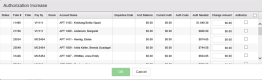Authorization Increase Report
In most cases, a guest staying with a hotel typically pays for some portion (if not all) of their stay at the time of check-in, either via deposit or a pre-authorization against their credit card. In the case of extended stay bookings, where a given guest may stay with the property for several weeks at a time, this may not be a feasible (or realistic) means of paying for their stay - instead, many guests follow a payment schedule established prior to or during their stay with the property. In the same vein, guests who extend they stay (assuming inventory allows for the extension) beyond their original departure date may no longer have sufficient funds on file to cover the length of their stay.
Generally speaking, guests using a non-credit card MOP![]() Method of Payment: An individual's preferred payment type (cash, credit card, etc). are tracked manually in these types of scenarios, with more detailed payment schedules explicitly discussed between the guest and hotel staff. However, credit cards allow a certain extent of automation to the billing / extension process, and to facilitate that activity, Chorum provides the Authorization Increase Report.
Method of Payment: An individual's preferred payment type (cash, credit card, etc). are tracked manually in these types of scenarios, with more detailed payment schedules explicitly discussed between the guest and hotel staff. However, credit cards allow a certain extent of automation to the billing / extension process, and to facilitate that activity, Chorum provides the Authorization Increase Report.
In essence, whenever a guest with a credit card as their primary method of pay has an outstanding balance, either due to extension or due to a recurring billing cycle, the report will automatically display during your nightly audit prompting you to reconcile the guest's balance (by running a new authorization against the guest's card covering the remainder of the new balance). Keep in mind this same logic applies to any account in Chorum that can have an associated MOP - house accounts and group folios are also subject to the report's balance tracking.
You may also access the report manually to perform this task during the business date and check the outstanding balances of all guests using a credit card by clicking the same-named menu option found in the Front Desk module.
The report displays a break down of each guest, their booking info (folio, room, name), and the amount Chorum reports as needed to balance the guest's stay.
Simply enter the value you wish to authorize beneath the Change Amount column, checkmark Authorize beneath the far right column, and click OK when finished. Chorum will then attempt to charge the card listed on each checkmarked booking for the amount specified - if there are any errors, such as a card decline message, Chorum will display this for you following the authorization attempt(s). Be aware that if your property uses Chorum's automated audit, Chorum will attempt to bill outstanding balances listed on the report automatically, noting any failures beneath the Status column.
See the below table for definitions of each report column.
Column | Definition |
|---|---|
Status | This column remains blank until an authorization is attempted. It will then note whether the card was declined or approved successfully. |
Folio # | The unique folio number assigned to the guest's booking. |
Folio | If the guest has revenue listed on multiple folio tabs, this column will indicate which tab (A, B, C, etc) carries the outstanding balance. |
Pay By | The guest's credit card, listed using CT#### format. CT = Card Type #### = Last 4 digits (Card Mask) of card number. |
Room | For in-house guests or guests whose rooms have been pre-assigned, the assigned room number will display in this column. |
Account Name | The name associated with the booking or outstanding balance. House accounts and group master folios will be listed here by account name. |
Departure Date | If the guest is in-house, this column will indicate the guest's expected date of check-out. |
Acct Balance | This reflects the current balance listed on the guest's stay, calculated as the sum of debits |
Current Auth | If a prior authorization is already on file, it will be indicated here. For multiple authorizations, the total will be displayed. |
Auth Code | The last (successful) authorization's approval code is listed in this column, if any. |
Auth Needed | The expected estimated balance due from the guest or account. |
Change Amount | Change the value in this column to control the exact amount billed against the noted credit card. If a partial payment is to be taken, enter the desired amount here. |
Authorize | Checkmark this option to authorize the card on file after clicking OK at the bottom menu. If you click the checkbox at the top of the column (next to the column header), this will checkmark all outstanding authorizations for processing. |